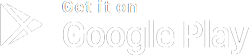Frequently Asked Questions
To edit the Sociable profile, follow these steps; Settings → View Profile → Edit
Using the profile edit page, you can;
-
Add, delete or rearrange your profile photos
-
Change your date of birth
-
Sync photos,interests and basic information with your facebook account.
-
Change your favorite game information
-
Update your relationship status
-
Edit your bio
-
Connect your Instagram account
Sociable pulls data from Facebook to create your profile. Simply update your name on Facebook and then follow these steps;
Settings → View Profile → Edit → Tap the ”…” button → Tap the “Update Basic Info from Facebook”.
Please note that you can only do this once.
Please follow these steps to change your date of birth;
Settings → View Profile → Edit → About
Please note that you can only do this once.
You can add, delete or rearrange your profile photos:
Add:
Settings → View Profile → Edit → Tap the + button
Delete :
Settings → View Profile → Edit → Tap the X button
Rearrange :
Settings → View Profile → Edit → Press, hold and drag photo you want to move
Sociable pulls data from Facebook to create your profile. You can sync photos, interests and basic information with your facebook account.
- To synchronize your photos:
Settings → View Profile → Edit → Tap the “…” button → Reset photos from Facebook
- To update basic information from Facebook:
Settings → View Profile → Edit → Tap the “…” button → Update Basic Info From Facebook
- To update interests from Facebook:
Settings → View Profile →Edit → Tap the “…” button → Get Interests From Facebook
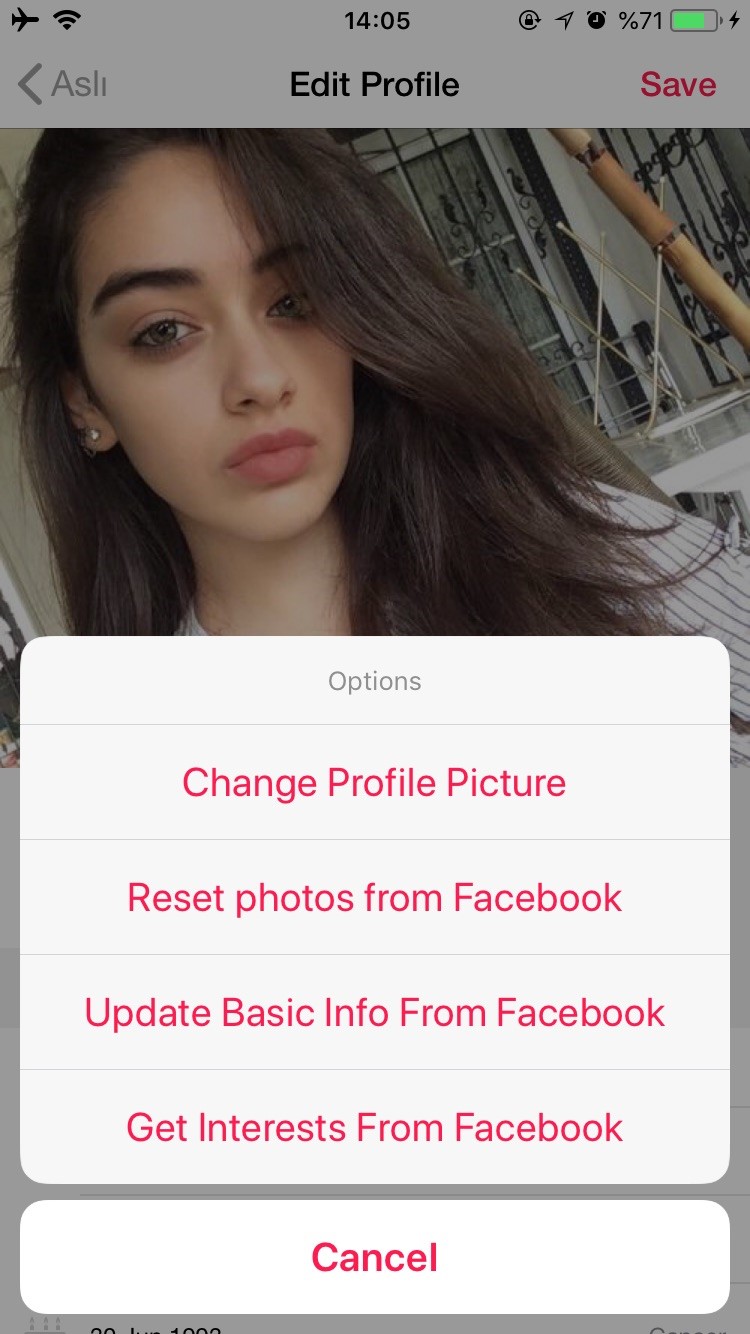
To change your favorite game information:
Settings → View Profile → Edit → About
To change your Bio:
Settings → View Profile → Edit → About
Biyografini değiştirmek için;
Ayarlar → Profilini Görüntüle → Düzenle → Hakkımda bölümünde yer alan ilgili kısma tıklayarak ulaşabilirsin.
To connect your Instagram account:
Settings → View Profile → Edit → Scroll down the bottom and tap the Instagram connect button
Settings → Application Settings → Deactivate/Delete Account
You can delete your Sociable account by following these steps.
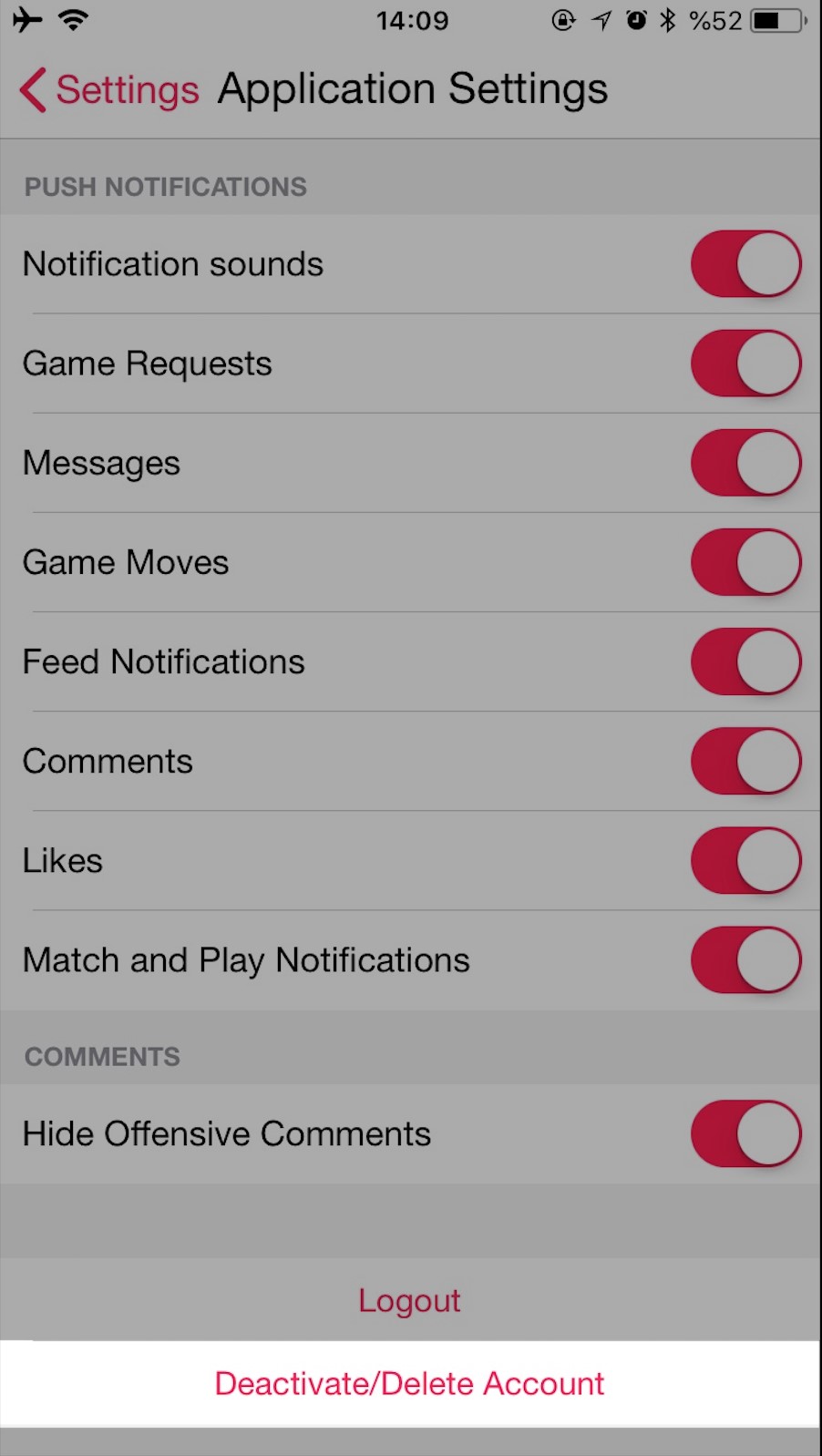
Settings → Application Settings → Log out
You can log out from your Sociable account by following these steps.
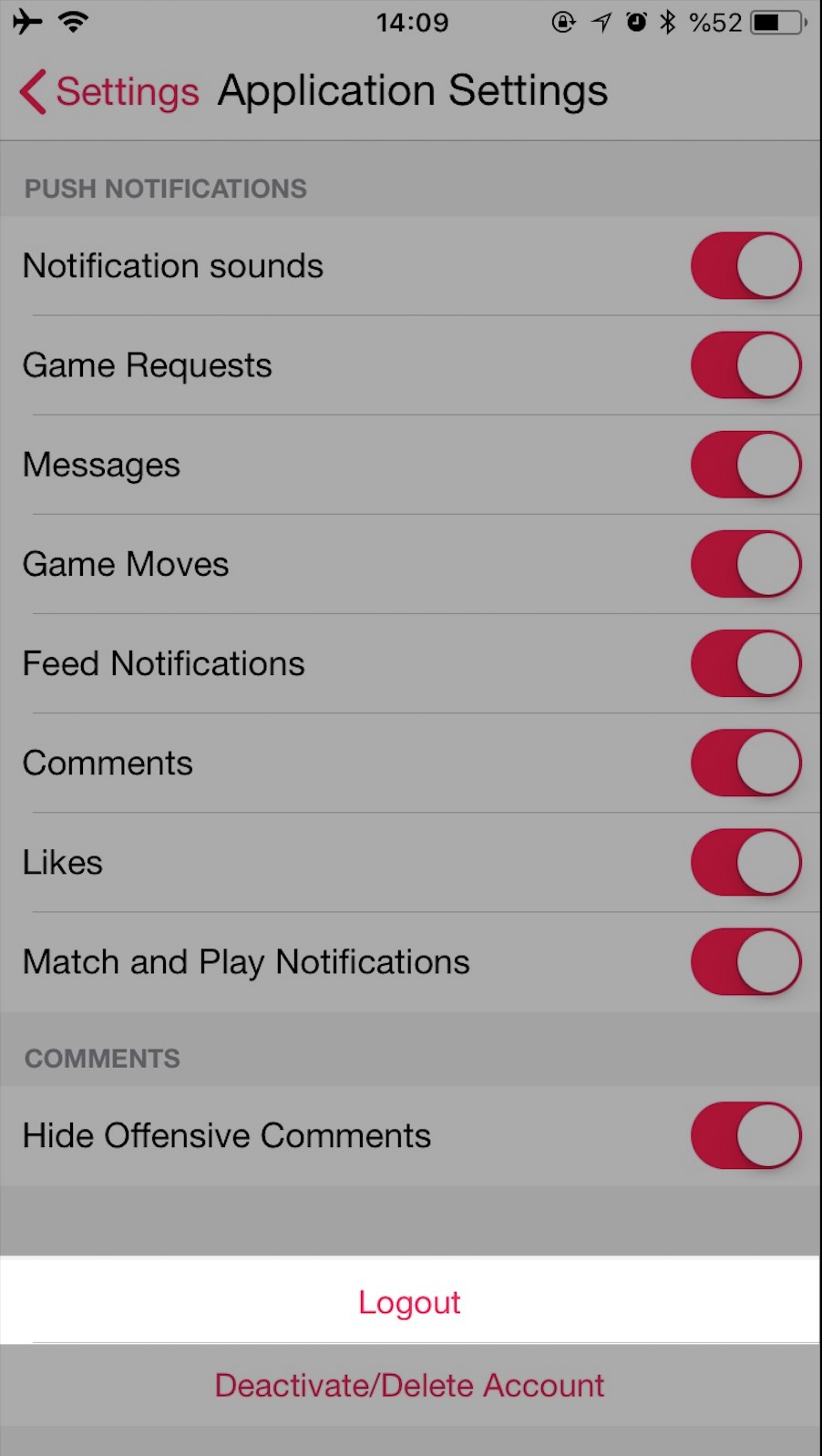
To delete a conversation swipe it left and click delete button.
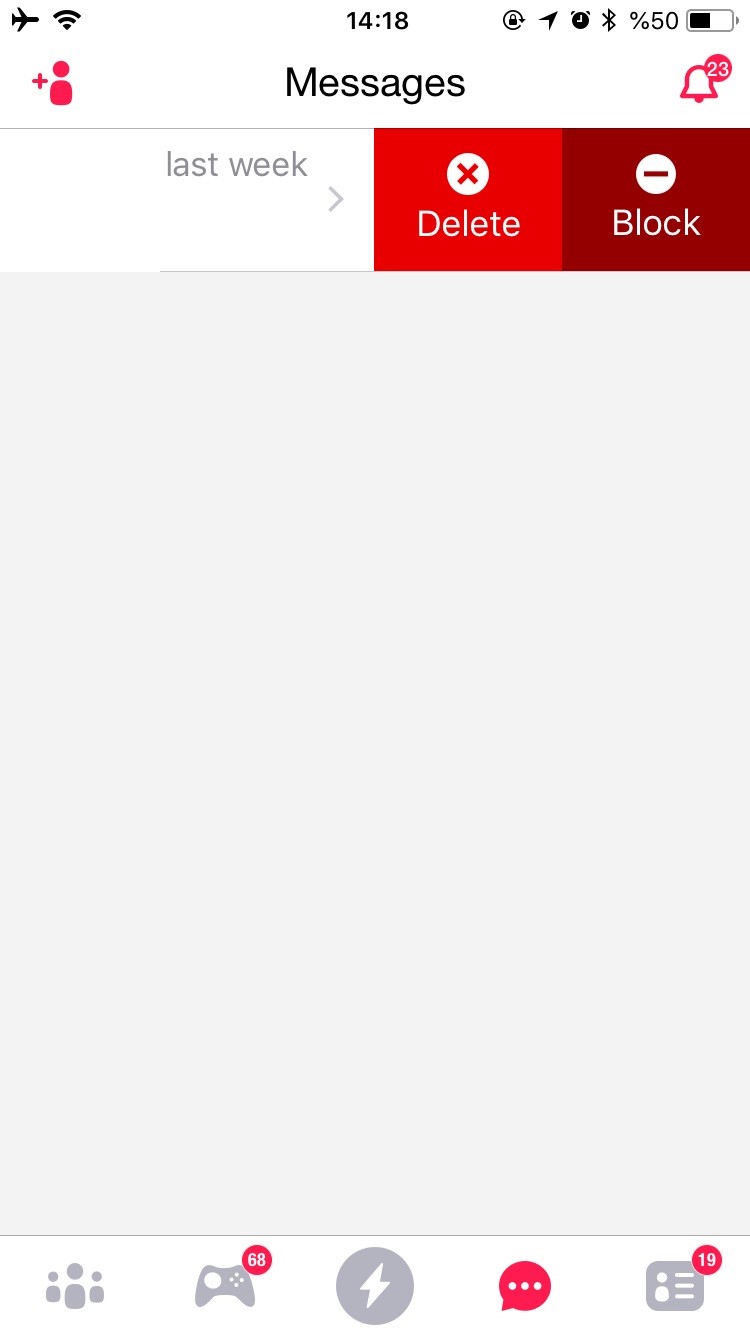
Settings → Application Settings → Push Notifications
You can turn off notifications by following these steps.
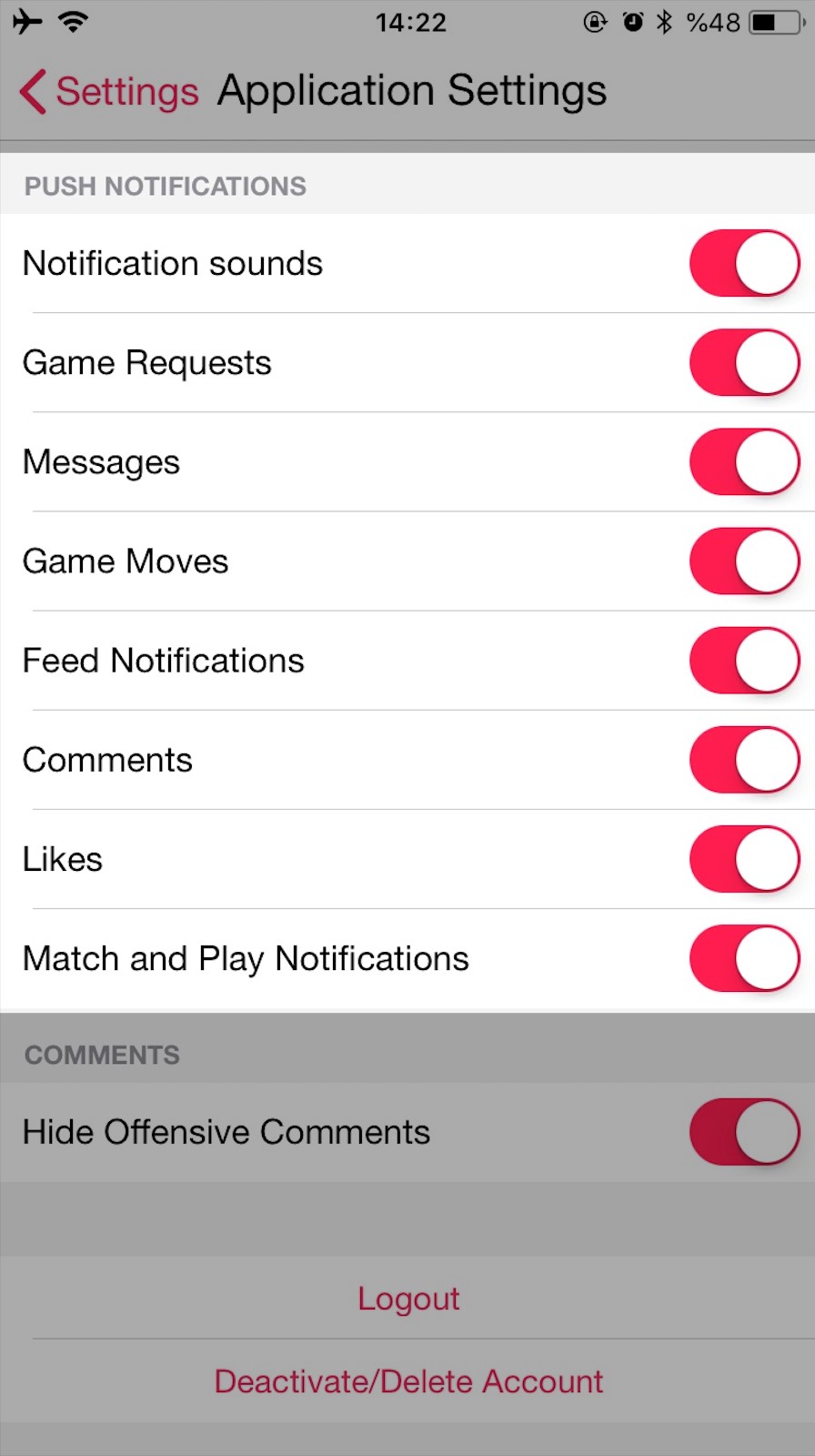
Settings → Privacy Settings → Private Account
You can make your account by following these steps. When your account is private, only people you approve can send you messages, see your photos and feed. Your existing followers won`t be affected.
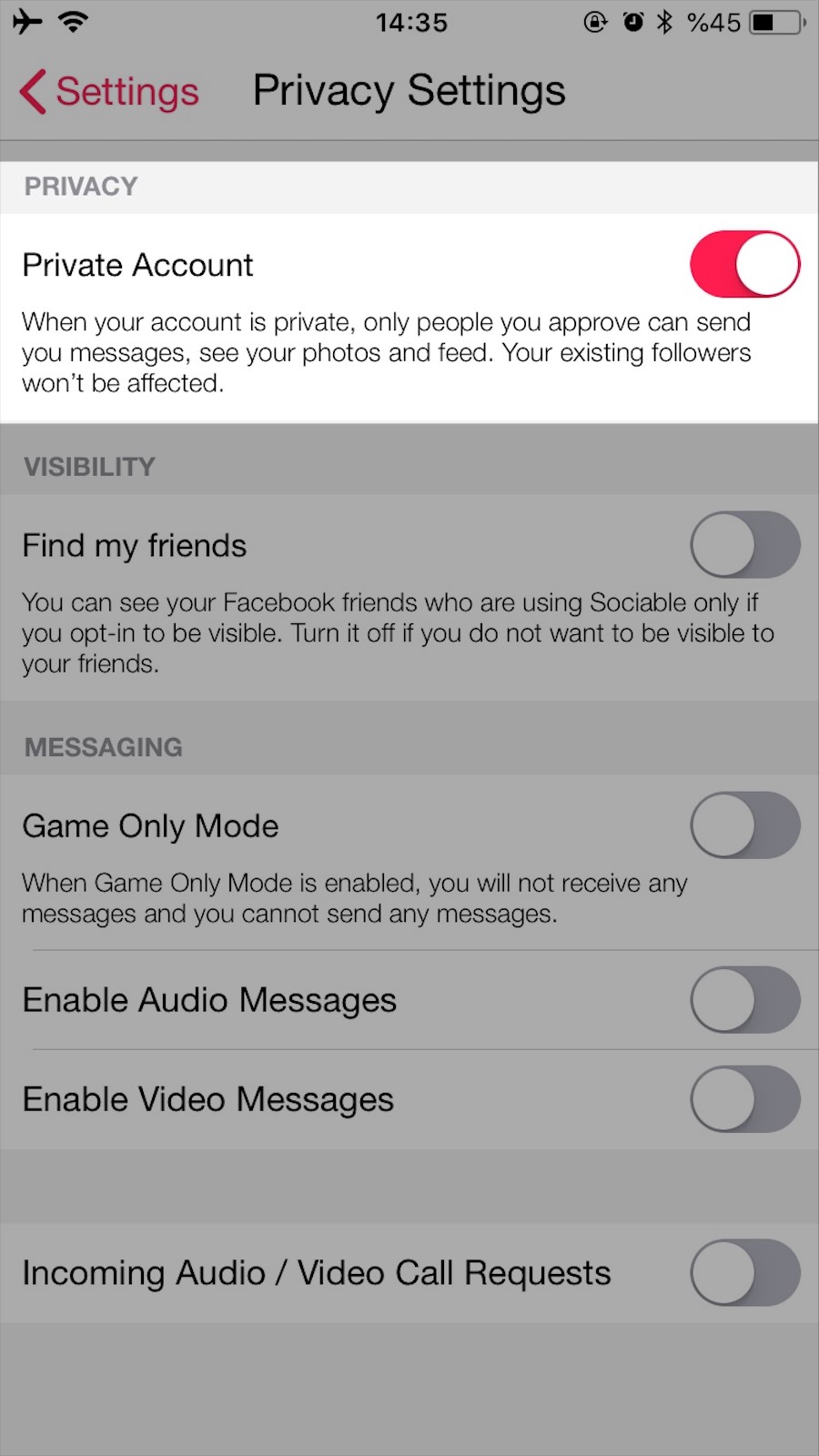
Settings → Privacy Settings → Visibility → Find my friens → My friends who are using Sociable
You can find your Facebook friends by following these steps.
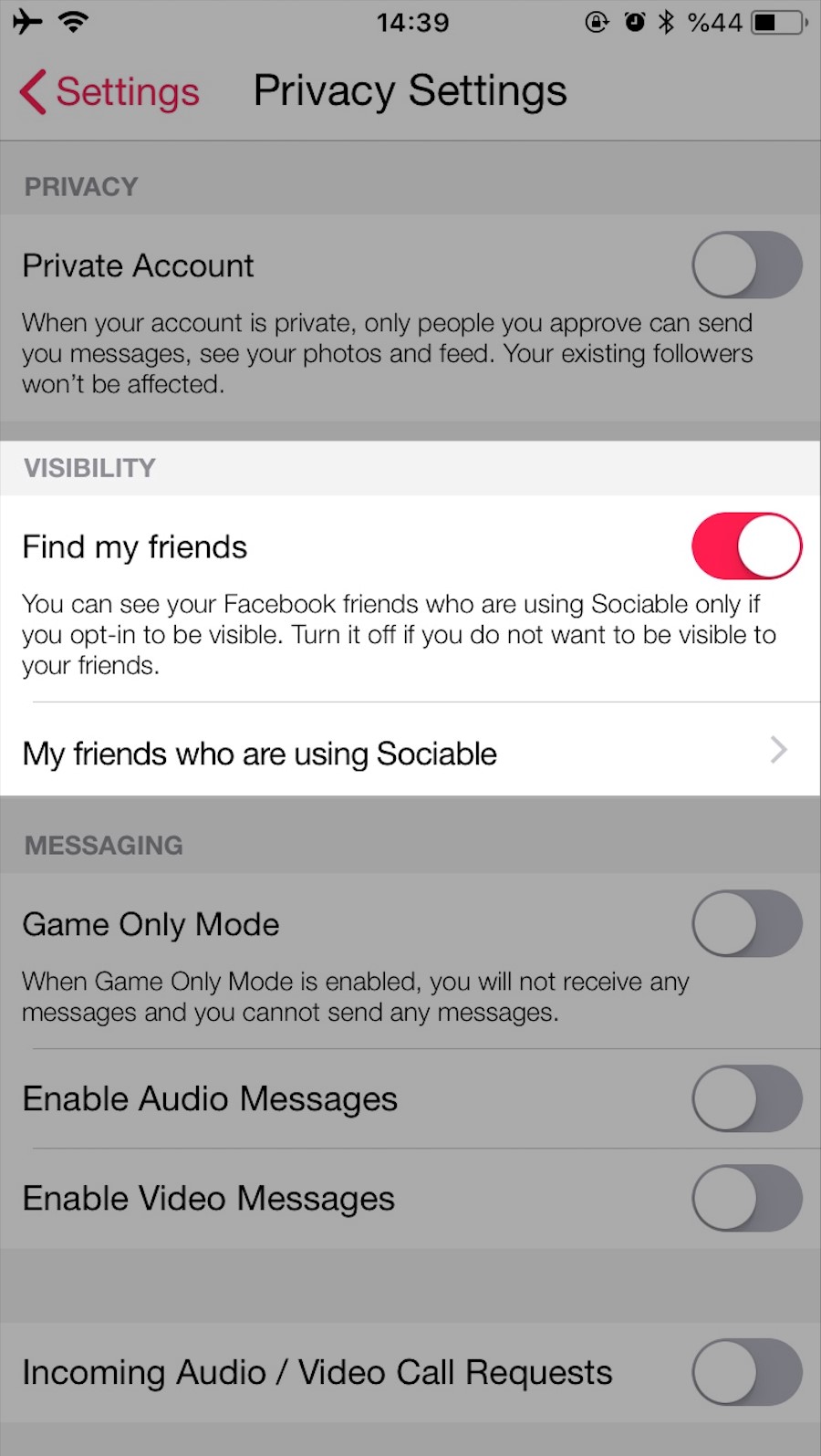
You can turn off messaging by activating “Game Only Mode”
Settings → Privacy Settings → Messaging → Game Only Mode
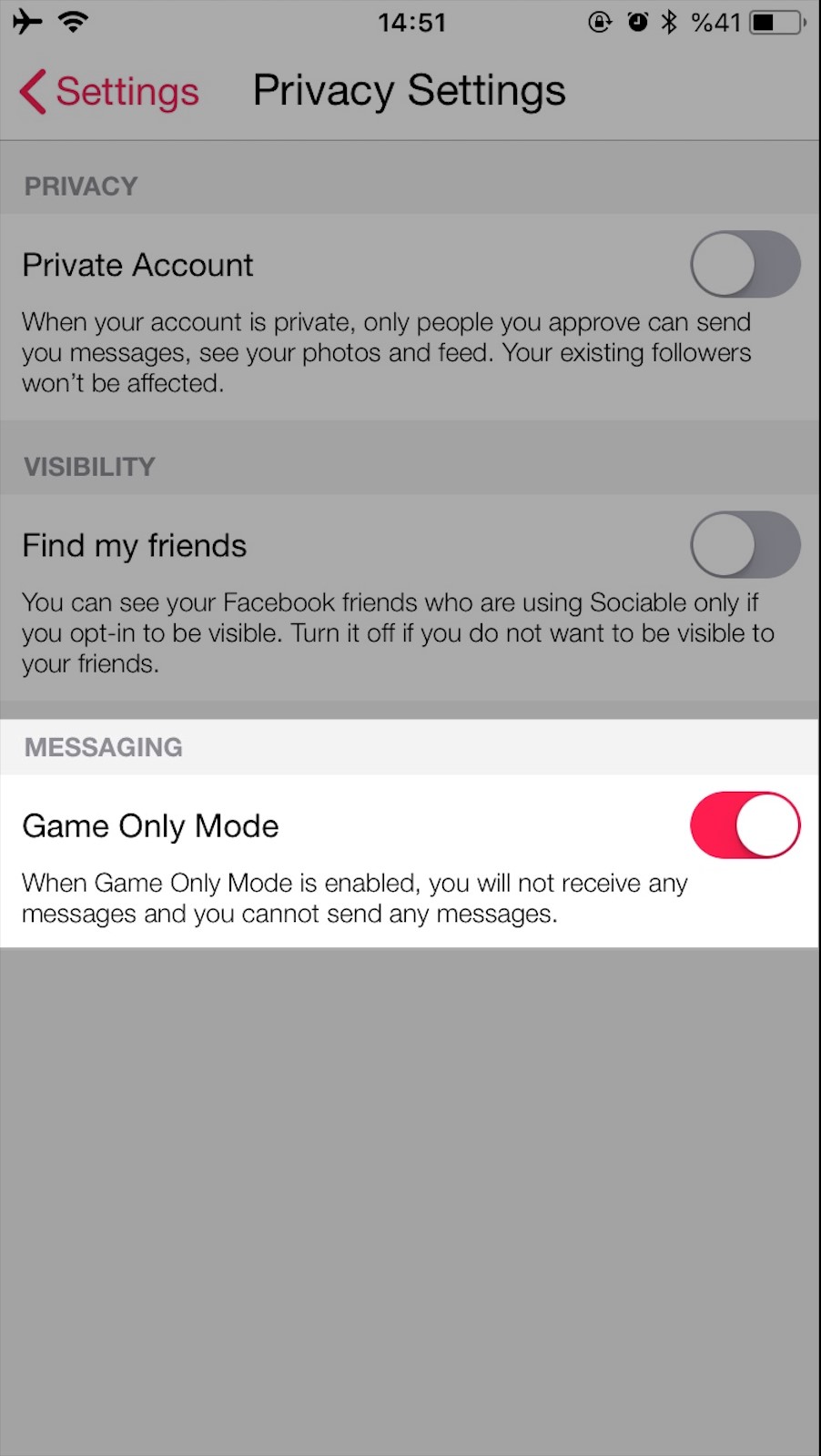
Settings → Application Settings → Comments → Hide Offensive Comments
You can hide offensive comments by following these steps.
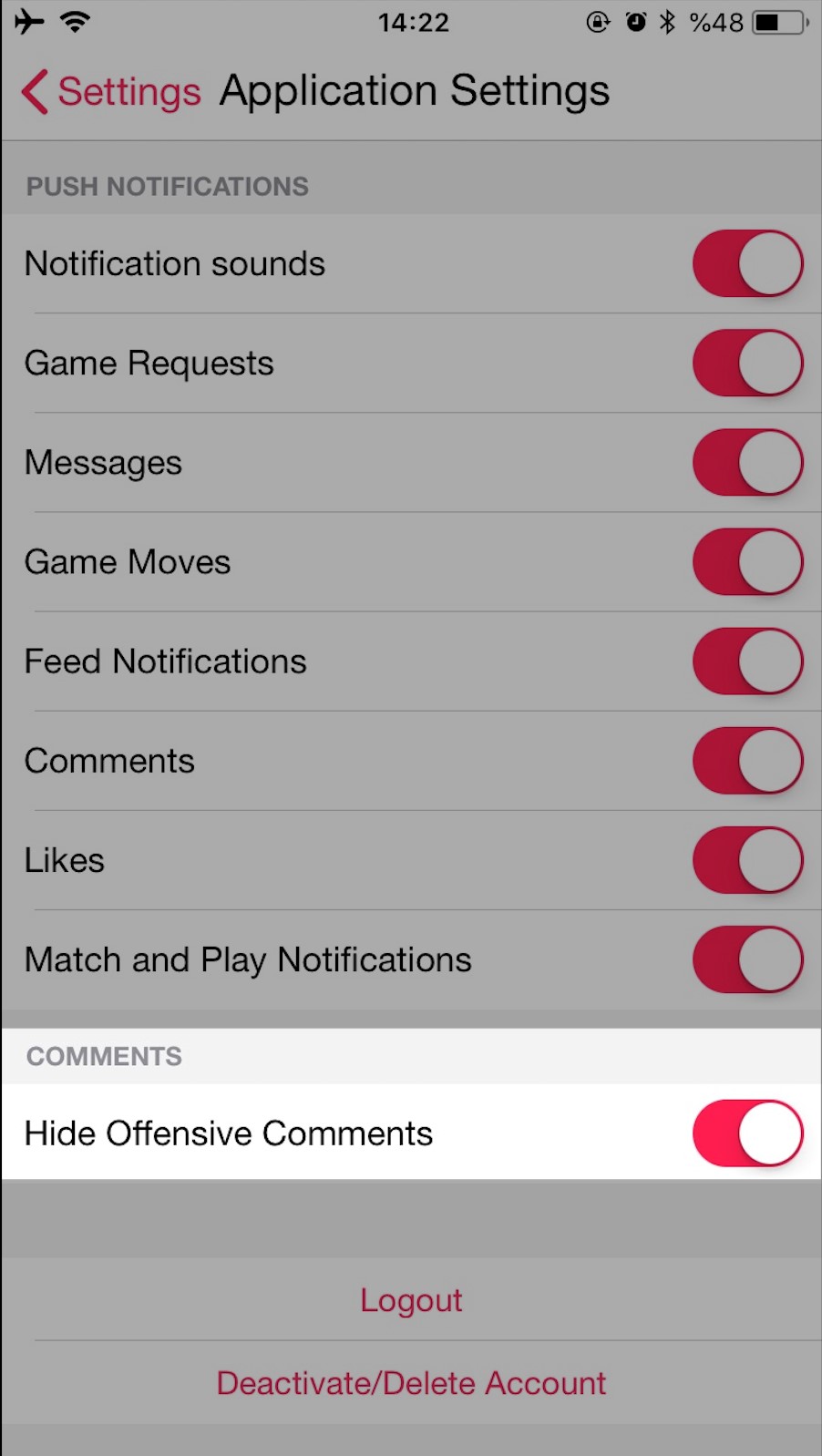
Using credit; you can send messages, play games, increase the bets of games, reveal profile views, share boosted posts.
To view the credit pricing, follow these steps;Settings → Store → Pricing
You can earn points by playing games at Sociable. With these points you can earn free credits by increasing your profile level, and you earn more credits as your profile level increases.
You can increase the bets of the games by tapping the  icon at the top right of the page and get a chance to earn more points. Also,you can use SuperBet to earn 32x points.
icon at the top right of the page and get a chance to earn more points. Also,you can use SuperBet to earn 32x points.
You can click on Points on the Settings page to get the points history.
SuperPowers have been developed to bring the highest level of gaming and overall Sociable experience. SuperPowers include SuperBet, Nudge and Reveal
Go to Settings → Superpowers screen to purchase SuperBet, Nudge or Reveal.
Superbet increases the point bets of the game to 32x. So, if you win a game, you win 320 points and 160 points if you lose.
To use SuperBet; tap the  icon on the upper left corner of the game screen and choose the SuperBet from following screen. You can watch the tutorial video here:
icon on the upper left corner of the game screen and choose the SuperBet from following screen. You can watch the tutorial video here:
Nudge, make your game request appear at the top and send a notification.
To use Nudge; tap the  icon on the upper left corner of game screen and choose the Nudge from following screen.
icon on the upper left corner of game screen and choose the Nudge from following screen.
Reveal, lets you see how much time users spend on your profile.
To use Reveal; go to Settings > Profile Views and tap the  icon. You can watch the tutorial video here:
icon. You can watch the tutorial video here:
To view the credit history, follow these steps;
Settings → Store → History
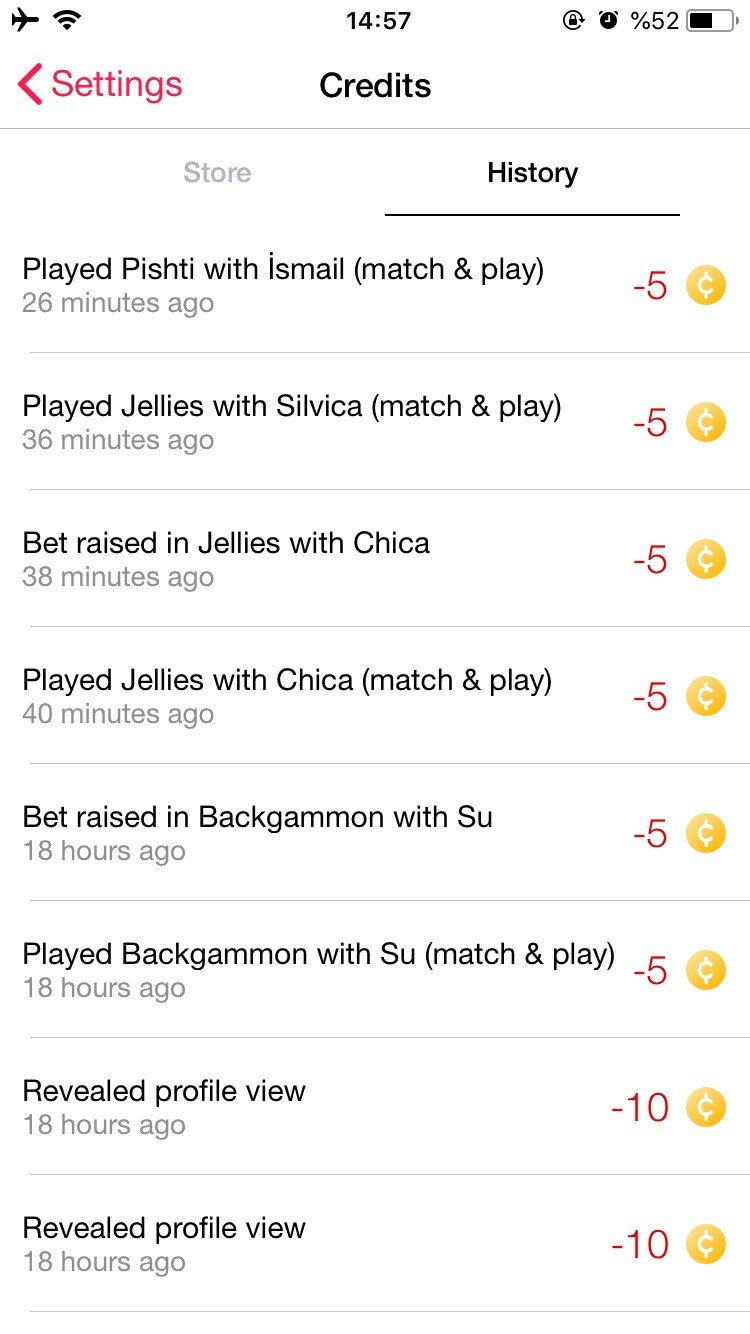
For Android devices:
You can view the Google Play order history as described here: https://support.google.com/googleplay/answer/2850369?hl=en
For iOS devices:
You can view the App store order history as described here: https://support.apple.com/en-asia/HT204088
For Android devices:
- Problems with in-app purchases; https://support.google.com/googleplay/answer/1050566?hl=en
- Payment Issues: https://support.google.com/payments/answer/7362458?hl=en
For iOS devices:
- For help with the purchase process: https://support.apple.com/en-us/HT204084
- App Store Payment Methods Troubleshooting: https://support.apple.com/en-us/HT203005